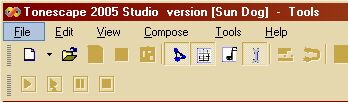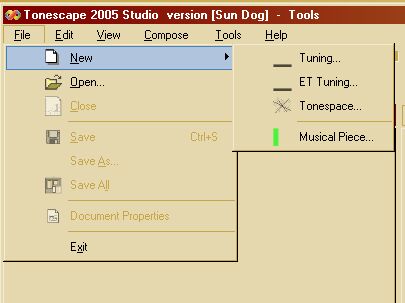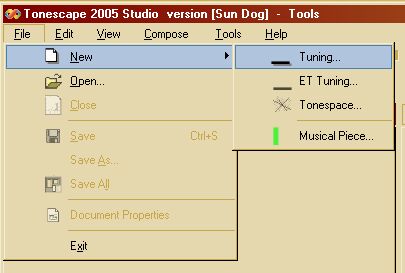Tonescape® Tuning Tutorial
Click here to download Tonescape® Den Haag.
how to use "File | New | Tuning..."
part 1: prime generators (i.e., just intonation)
2005-06-03 by Joe Monzo
Contents:
2) the "File | New | Tuning..." menu command
3) create an Identity Vector
4) the Generators tab in the Tuning Editor
b) Fixed generator
c) enter the generator data
d) repeat generator data entry
6) an example .tuning: Partch 43-tone 11-limit JI
1) Overview of creating .tuning by hand
To create a just intonation tuning, you have to know the prime-factorization of your ratios, then you simply set up the axes of your lattice as prime-factors, and insert each pitch as a monzo (vector of exponents) where the exponents are listed in the order you inserted your prime-factors. Here's the procedure:
3) create an Identity Vector
On the first dialog box that appears, you set your identity-vector.
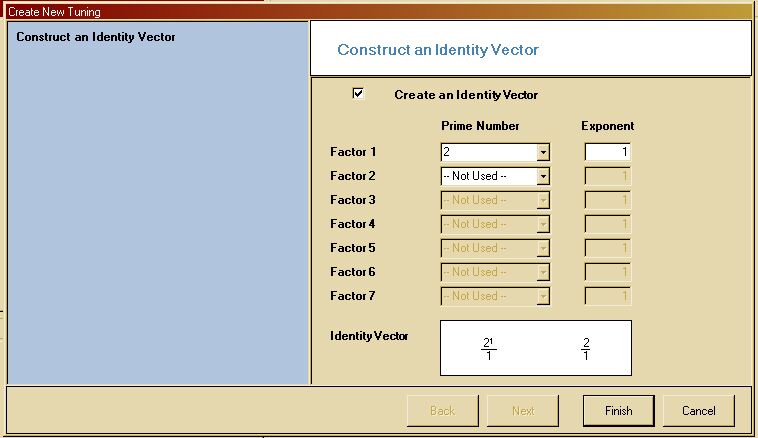
As i said before, all tuning methods will eventually allow the user to create any desired identity-vector, but for now, this method is the only one which allows you to do that (the other two methods are currently fixed to the 2/1 ratio). If you want a JI scale of ratios, just use the "2" which appears as the default.
The environment which appears shows a Tuning Editor and a Lattice window:
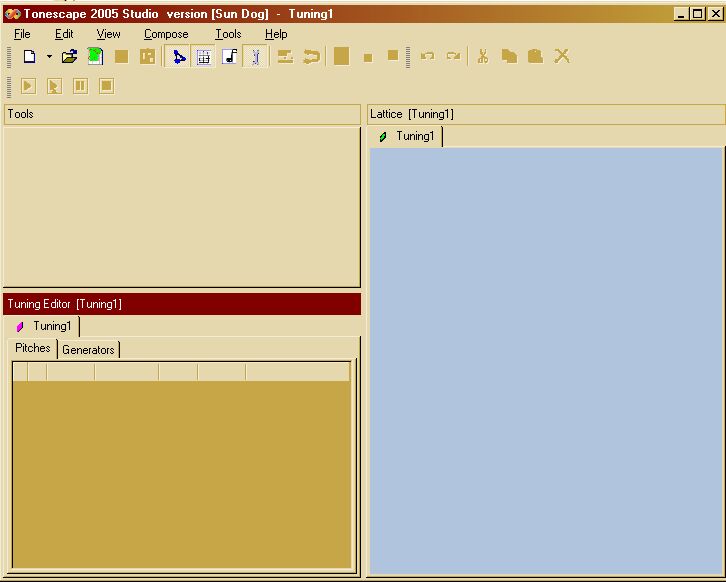
4) the Generators tab in the Tuning Editor
In the Tuning Editor window, click on the "Generators" tab. You'll see your identity-vector (in this case, 2) already listed as the only generator:
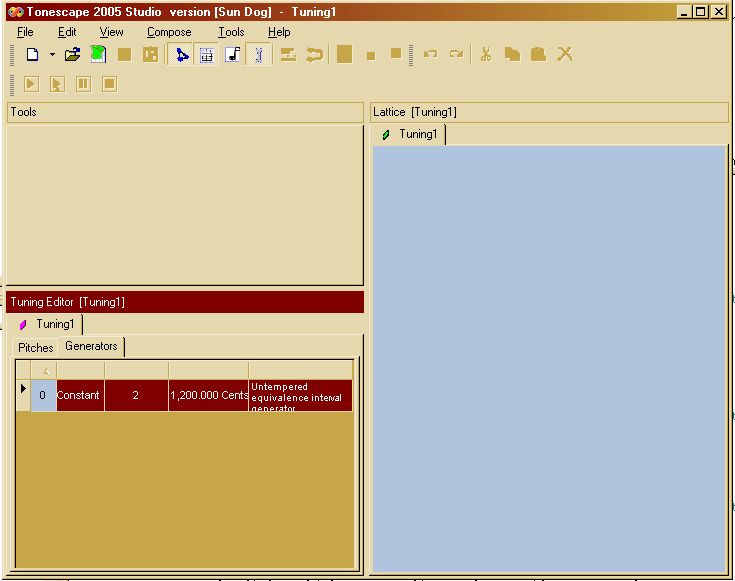
a) Add Generator command
Right-click anywhere within the Tuning Editor data window, and select "Add Generator" from the pop-up menu.
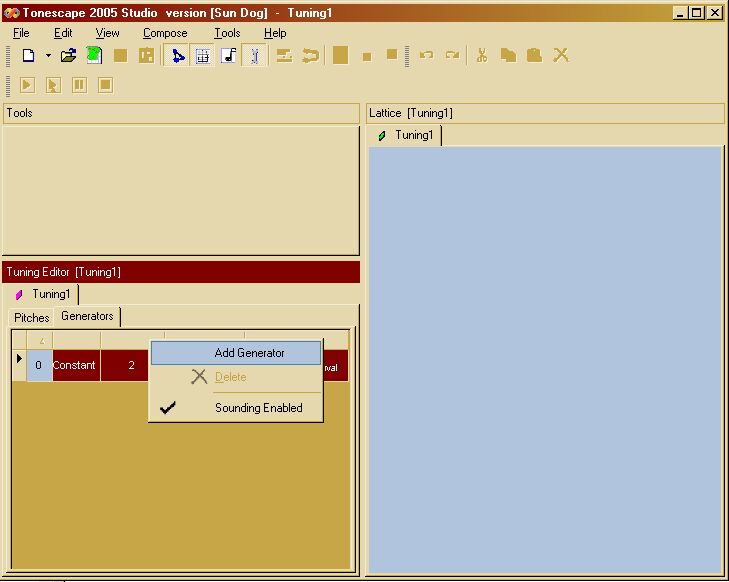
b) Fixed generator
The dialog which appears first asks you if you want the generator to be fixed -- right now you have no choice about this, so just click "Next". (In future, you can choose)
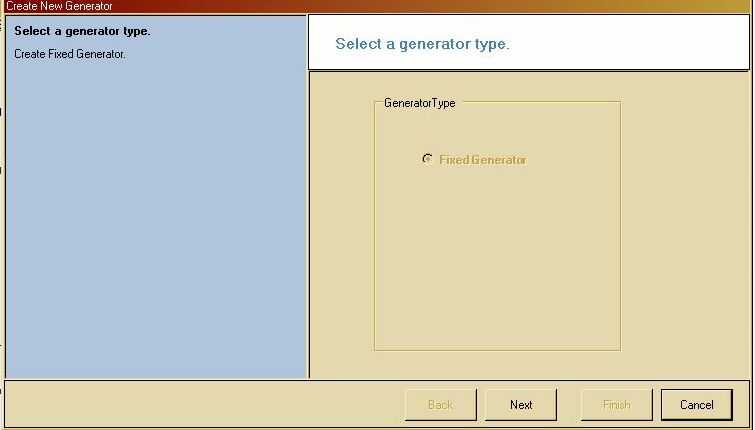
c) enter the generator data
The next dialog allows you to enter your generator either as a prime-factor or as a cents value. "Prime Generator" is checked by default.
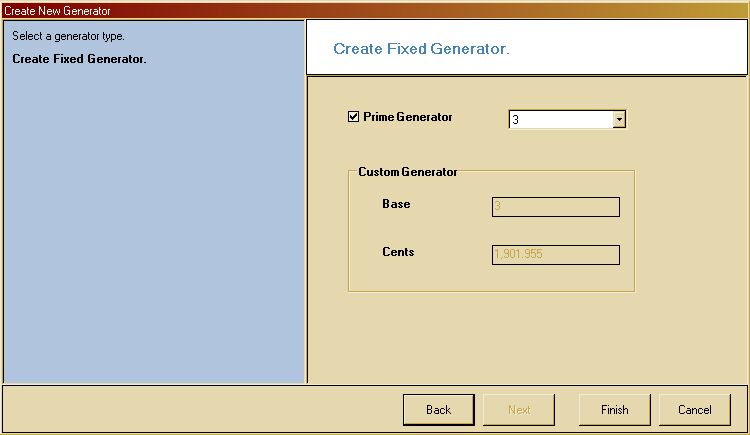
If you uncheck "Prime Generator", you can use a cents value for your generator. If you use a cents value, you can enter a label in the "Base" box which will label your lattice-points. In the example below, we use the 12-edo generator of 1900.0 cents, which represents that temperament's version of prime-factor 3:
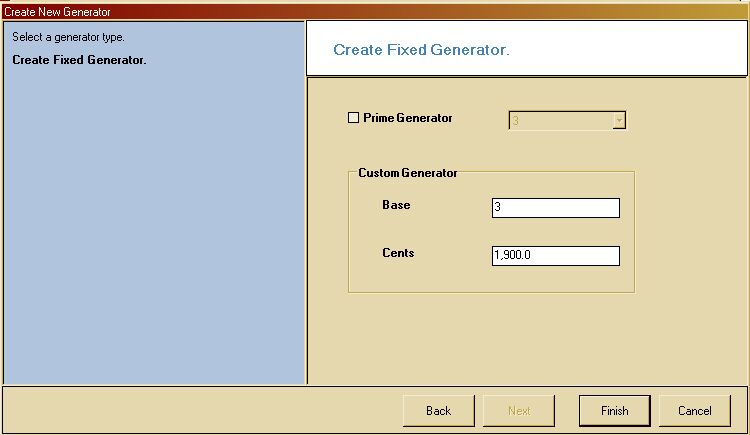
For the larger example at hand, we are using untempered prime-factors, so we just leave "Prime Generator" checked, with the default value "3", and click "Finish". The new generator "3" appears in the list on the "Generators" tab of the Tuning Editor, and the Lattice shows a horizontal 3-axis:
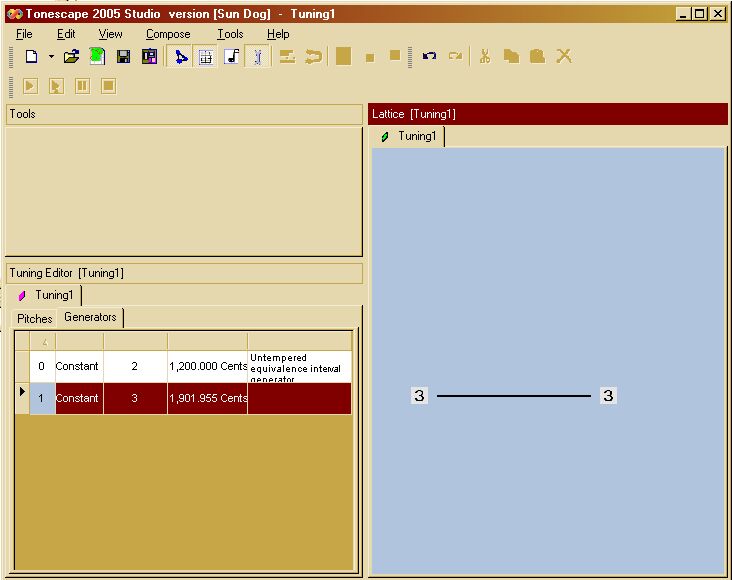
(We still need to work on this labeling a bit, so it might not appear correctly, but everything else about the tuning will work properly.)
(Since for your specific example you want to use ratios, you'll be selecting "Prime Generator" for each generator.)
d) repeat generator data entry
Repeat steps 4, 5, and 6 for each generator you want. Let's say for the purpose of example that you want 11-limit JI -- so you do this four times, for primes 3, 5, 7, and 11.
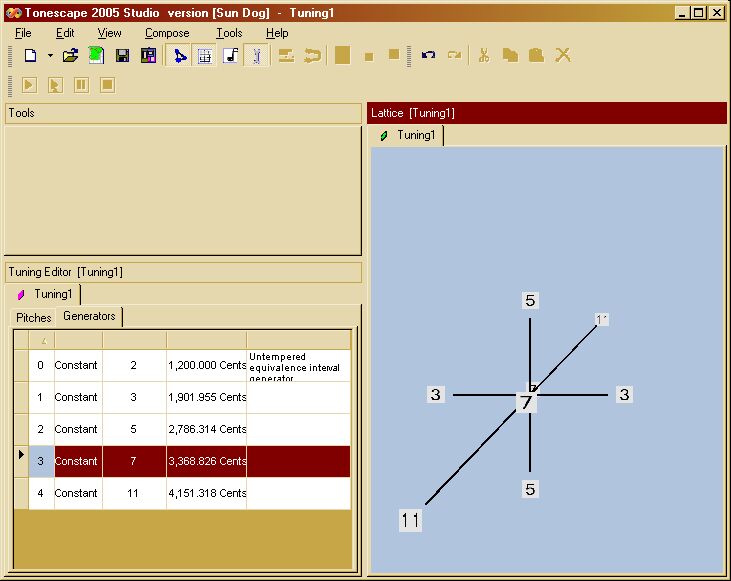
5) Add Pitch command
When all generators are set, you'll enter each pitch individually as a monzo (vector of exponents of the generators).
Click on the "Pitches" tab in the Tuning Editor.
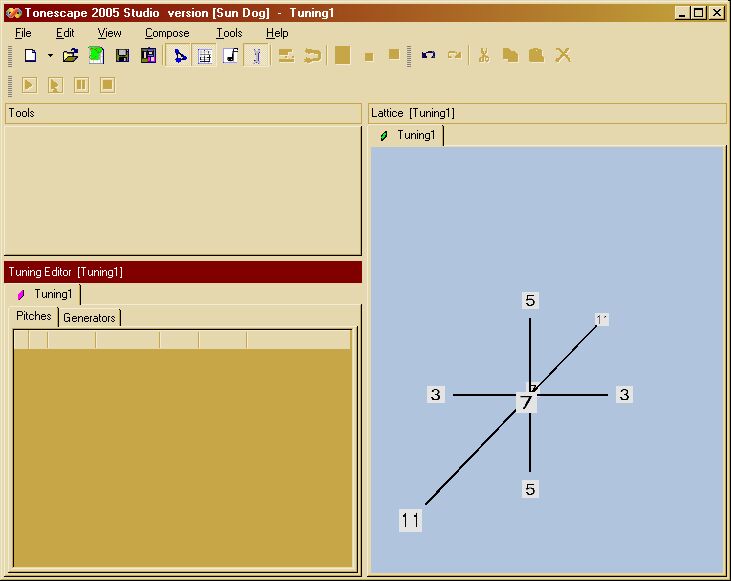
Right-click anywhere in the Tuning Editor data window, and select "Add Pitch" from the pop-up menu.
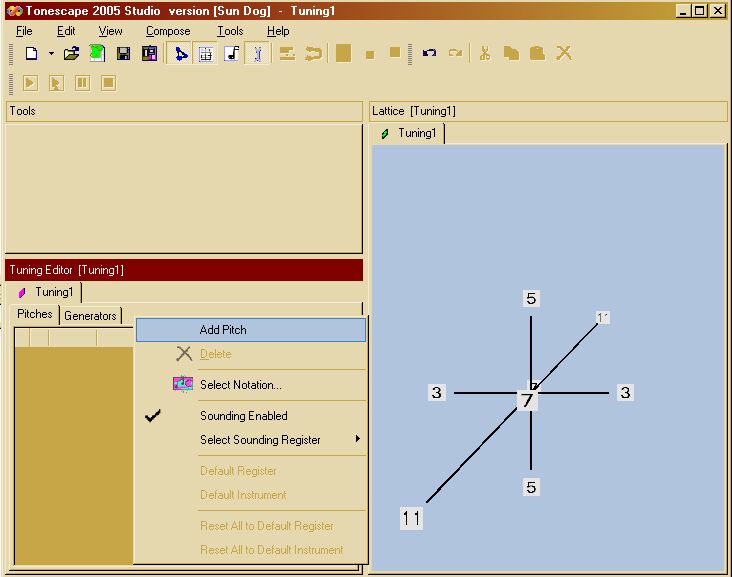
The first cell is the degree-number of the pitch in your tuning -- it will be adjusted automatically as you add pitches. The second cell is the cents-value. The third cell is the one you use to enter the monzo.
Presumably you'll want to start with 1/1. so in our 11-limit example, the monzo appears as (0,0,0,0,0).
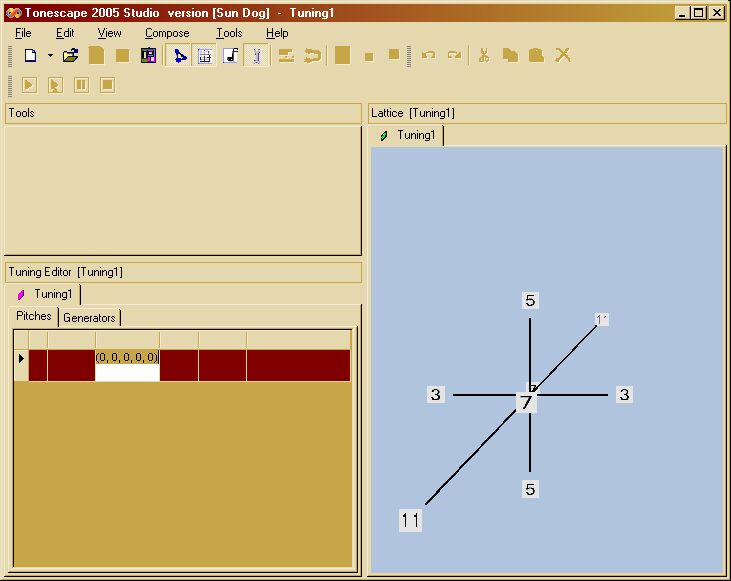
While the mouse cursor is over that cell and it appears as "selected", press the "Enter" key on your keyboard, and that pitch will be entered into your tuning and onto your lattice.
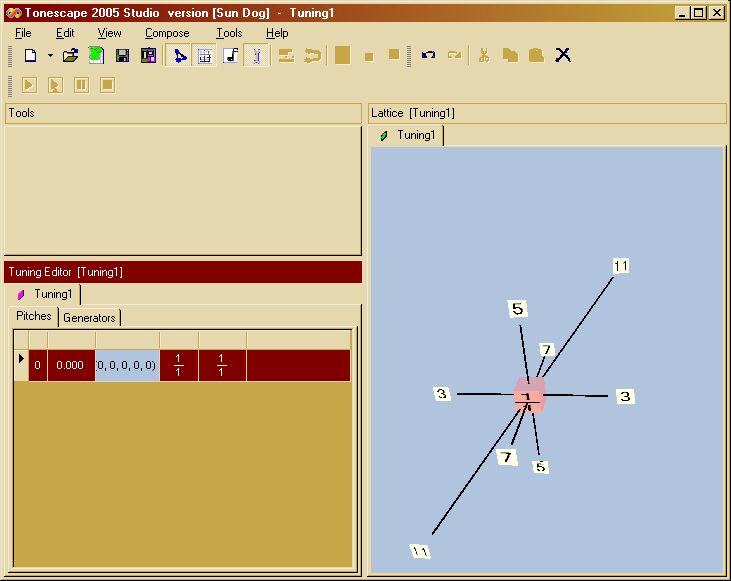
(We will eventually streamline this part of the interface so that the mouse cursor does not have to be hovering over the cell, but for right now make sure that it is. otherwise, pressing "Enter" will do nothing.)
a) repeat pitch data entry
Repeat step 8 for each pitch in your tuning.
For our example, the identity-vector is 2, so it is not necessary to enter the exponents of 2 and they can just be entered as zero -- Tonescape creates the appropriate exponent of 2 to have all pitches "normalized" within one octave. it is also not necessary to type the parentheses.
So let's say that the next pitch we want to add is the 3/2 ratio. so you type "0,1,0,0,0" and click "Enter".
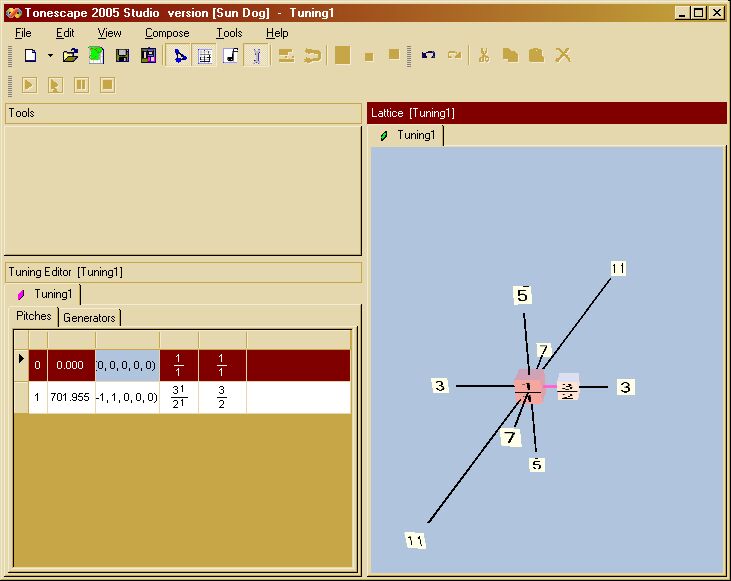
For a more complex example, to add the 99/56 ratio, type "0,2,0,-1,1". Tonescape will calculate the normalizing exponent of 2 as -3, and enter (-3,2,0,-1,1) as the monzo.
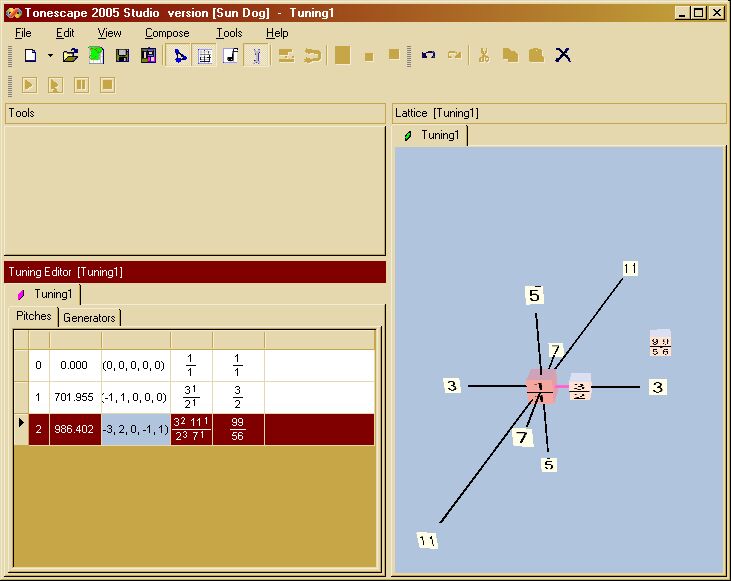
6) an example .tuning file: Partch 43-tone 11-limit JI
As an example of a tuning which i entered using this method, you can download Harry Partch's 43-tone JI tuning. Be sure that the extension is ".tuning" -- Windows may try to save it with an .xml or .htm extension.
in this tuning, there are four axes: 3, 5, 7, and 11.
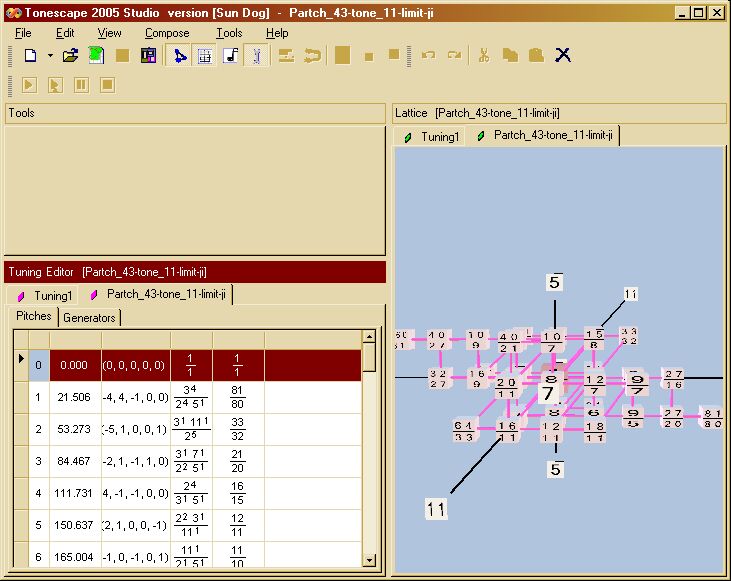
(The list of pitches in the Tuning Editor continues below the bottom of the window; you can simply scroll up or down to see the whole list.)
We are aware that entering pitches one at a time like this is not always the best way to do it, and are working on some easier data-entry methods. the first one implemented will be to simply specify an exponent range for each generator, and Tonescape will create an Euler-genus (i.e., a rectangle, block, etc.) of pitches whose exponents fall within those ranges.
Further down the pipline will be a spreadsheet-type data-entry form, where you can list the monzos of all the pitches at once in rows and columns, one row for each pitch and one column for each generator-exponent. Please bear with us and use the awkward method for now.