The Basics
2) Downloading and installing Tonescape™
Installing Tonescape
After you are finished downloading Tonescape and it is saved on your hard-drive, open the file and it will self-install. A dialog box will ask you where you want to install it -- we recommend using the default file path, but you may change it if you wish.
When the Tonescape installation is finished, your "Start" button "Programs" menu will have a new folder called "Tonalsoft", and in that folder will be a link to run "Tonescape 2005 Studio", and an icon on your desktop which will run Tonescape. There will also be a new folder under "My Documents" called "My Tonescape", which contains 4 subfolders: "Pieces", "Samples", "Tonespaces", and "Tunings":
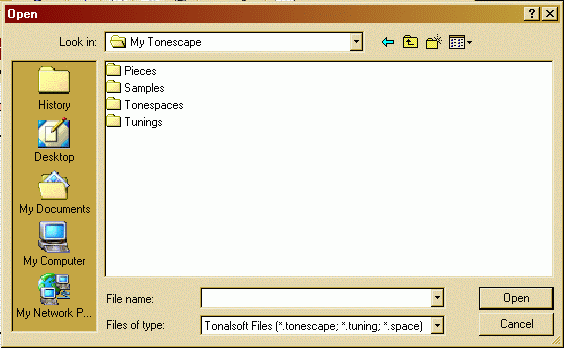
Of course you may store your Tonescape files anywhere you wish, but because Tonescape produces 3 different kinds of native files, we recommend that you keep them in separate folders to help keep your work organized. The "Samples" folder itself contains another set of "Pieces", "Tonespaces", and "Tunings" subfolders: this is where we store the sample files which come bundled with your download.
